CSV Data Upload
Upload contact lists using our CSV template for quick campaign setup and data management.
Voice campaigns allow you to automate outbound calls to multiple contacts. You can create campaigns using CSV data uploads or connect directly through your existing systems via API integration.
CSV Data Upload
Upload contact lists using our CSV template for quick campaign setup and data management.
API Integration
Connect your existing systems via webhook to automatically sync contact data.
Smart Scheduling
Configure precise timing, timezone handling, and operating hours for optimal contact rates.
Call Management
Set retry logic, call duration limits, and inactivity periods to maximize efficiency.
Navigate to Campaigns Page
Go to the Campaigns section in your Voice Agents dashboard.
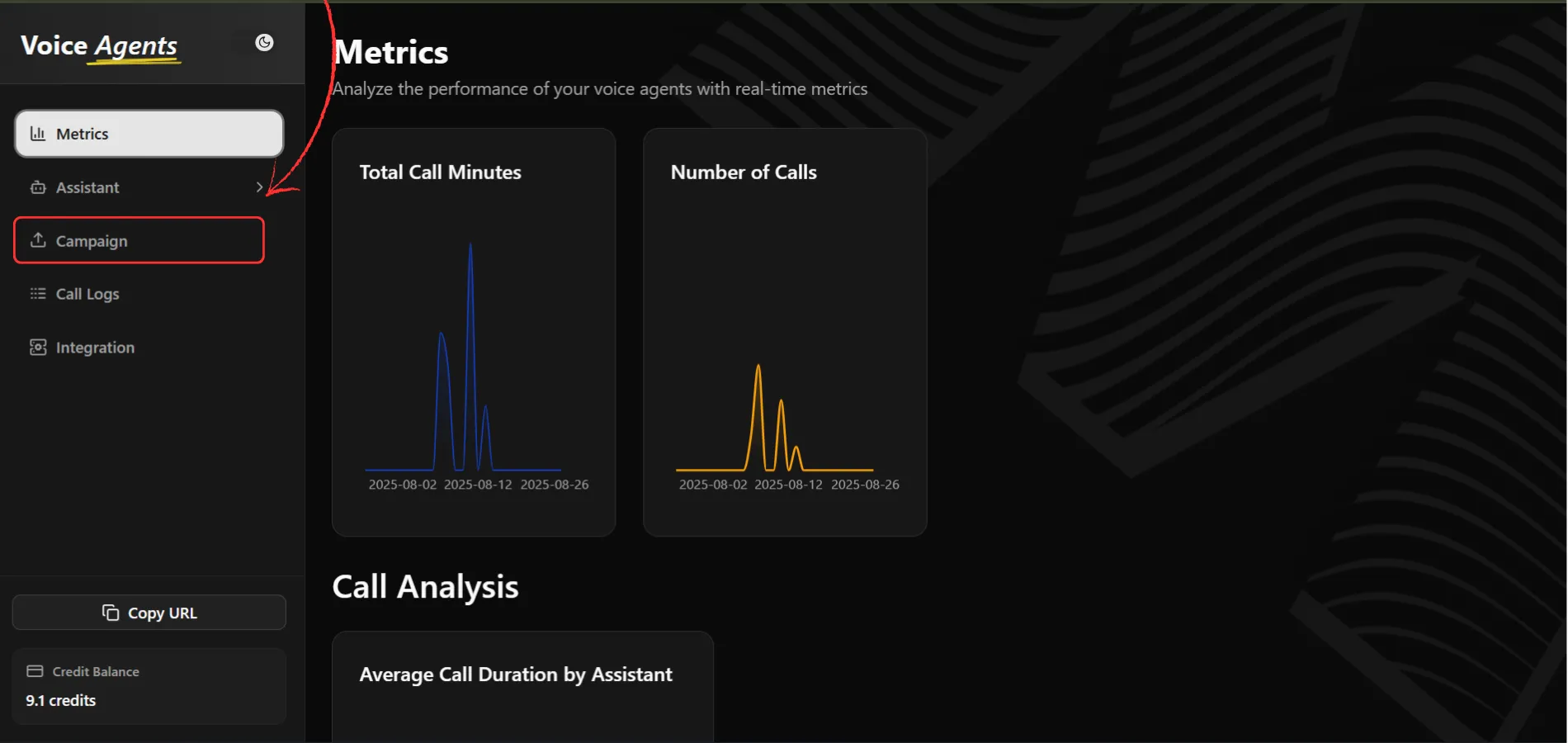
Create New Campaign
Click the “Create Campaign” button to start the setup process.
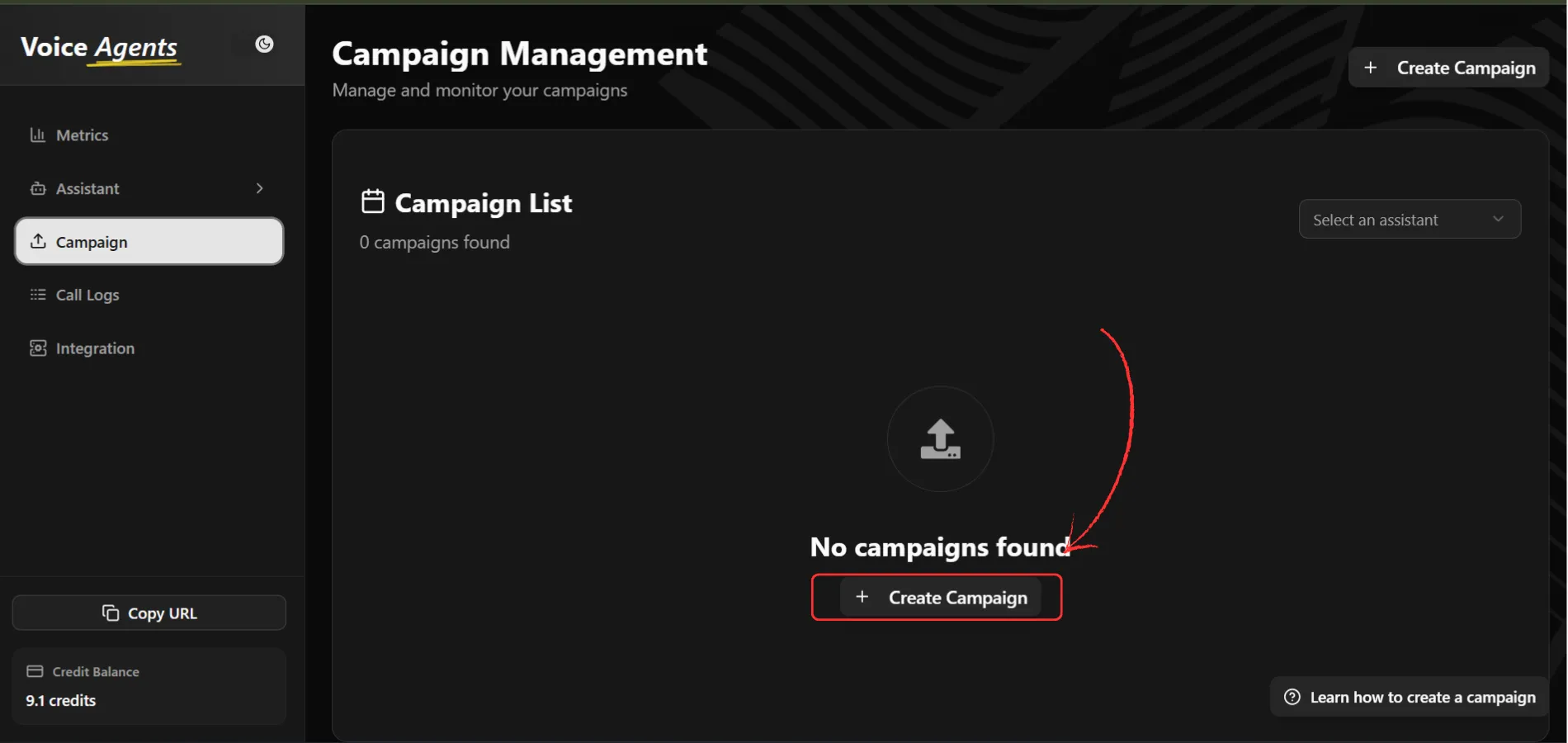
Enter Campaign Name
Provide a descriptive name for your campaign that clearly identifies its purpose.
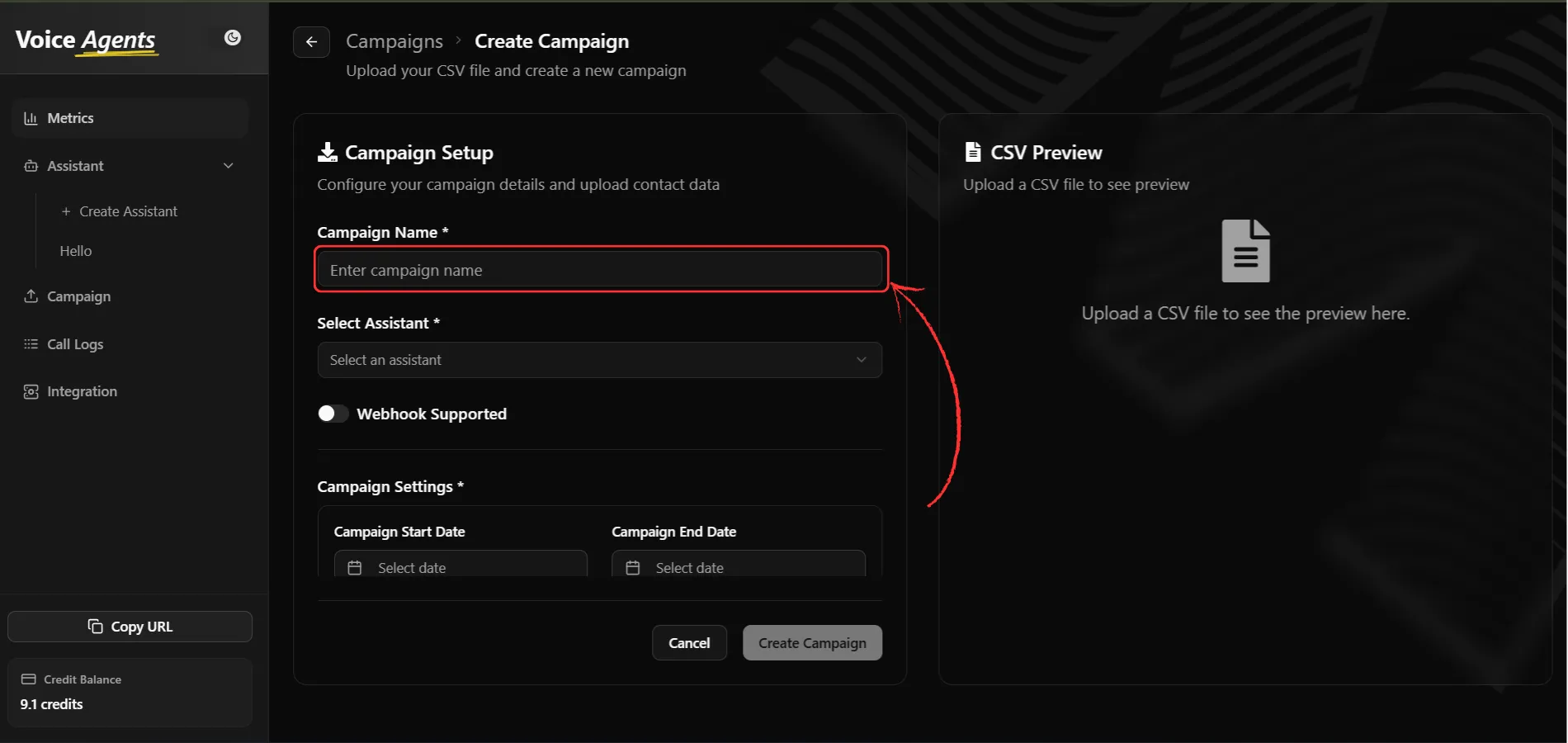
Select Voice Assistant
Choose the voice assistant that will handle all calls for this campaign.
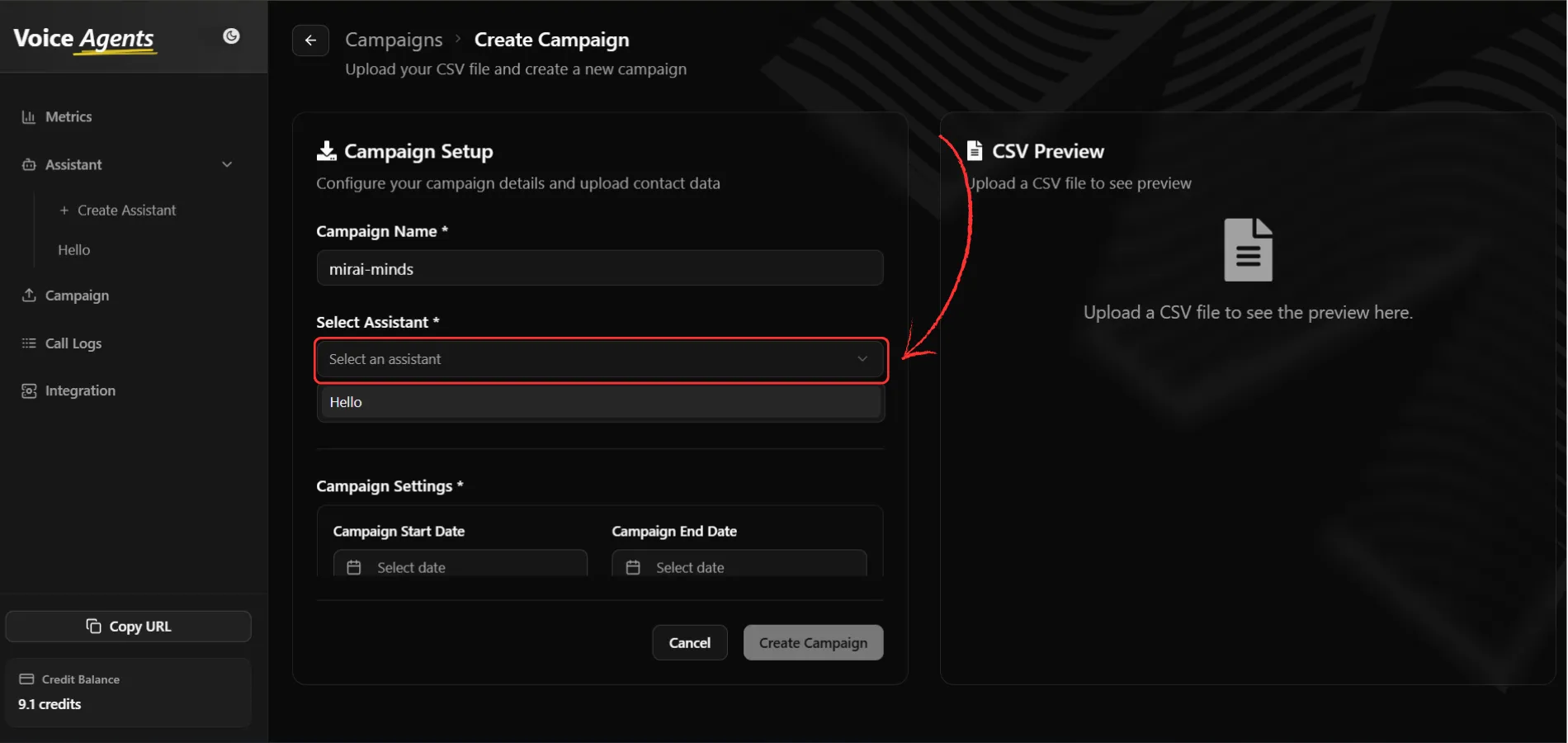
Configure Webhook Integration
Enable webhook integration if you need to add data from your platform through API. When enabled, CSV upload becomes optional.
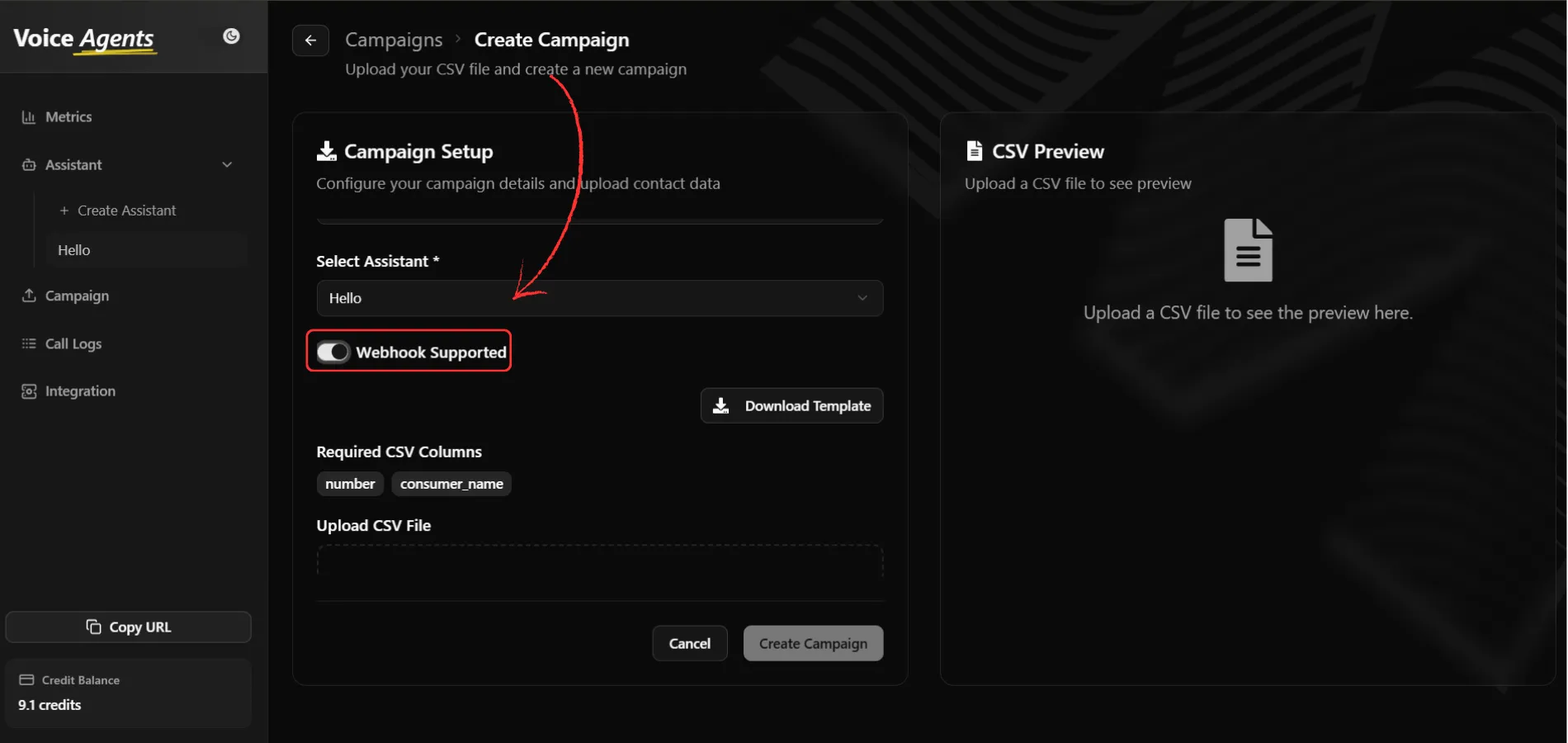
Download CSV Template
Click “Download CSV Template” to get the correct format for your contact data.

Prepare Your Contact Data
Update the downloaded CSV template with your contact information, ensuring all required fields are completed.
Upload CSV File
Upload your completed CSV file using the file upload interface.
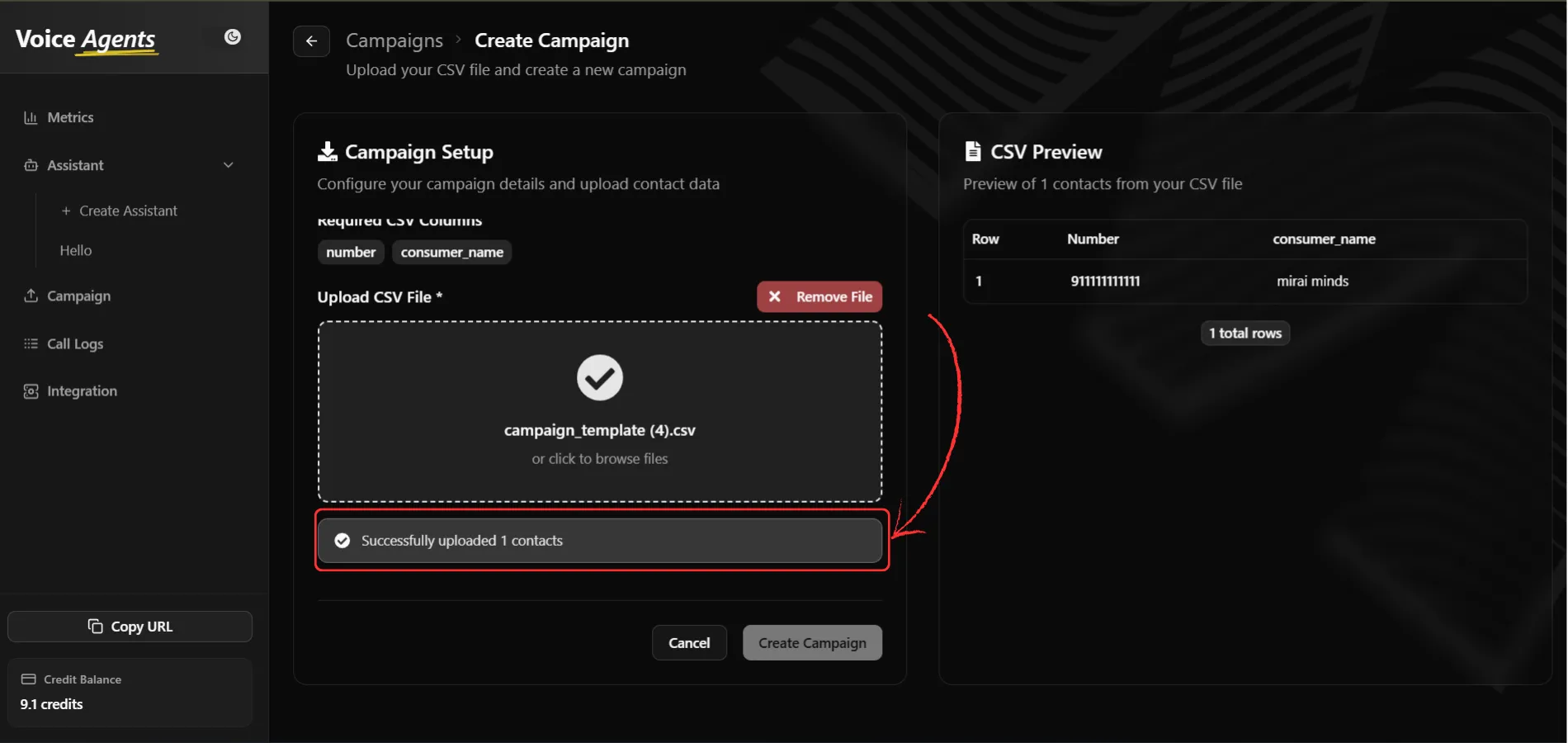
Preview Contact Data
Review your uploaded data in the right panel preview to verify accuracy before proceeding.
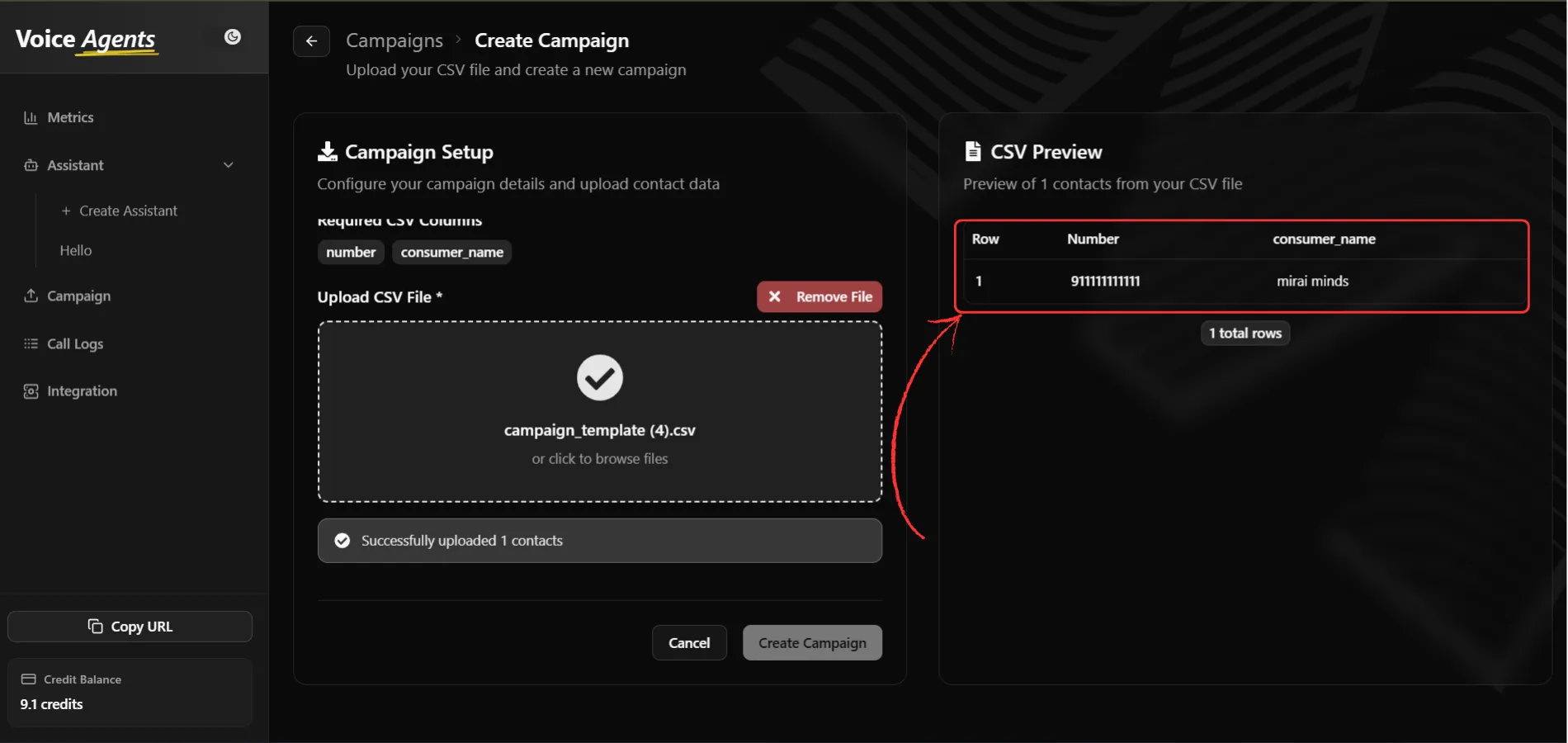
When webhook is enabled, your platform can send contact data directly through API calls, eliminating the need for manual CSV uploads.
Set Campaign Dates
Configure your campaign timeline:
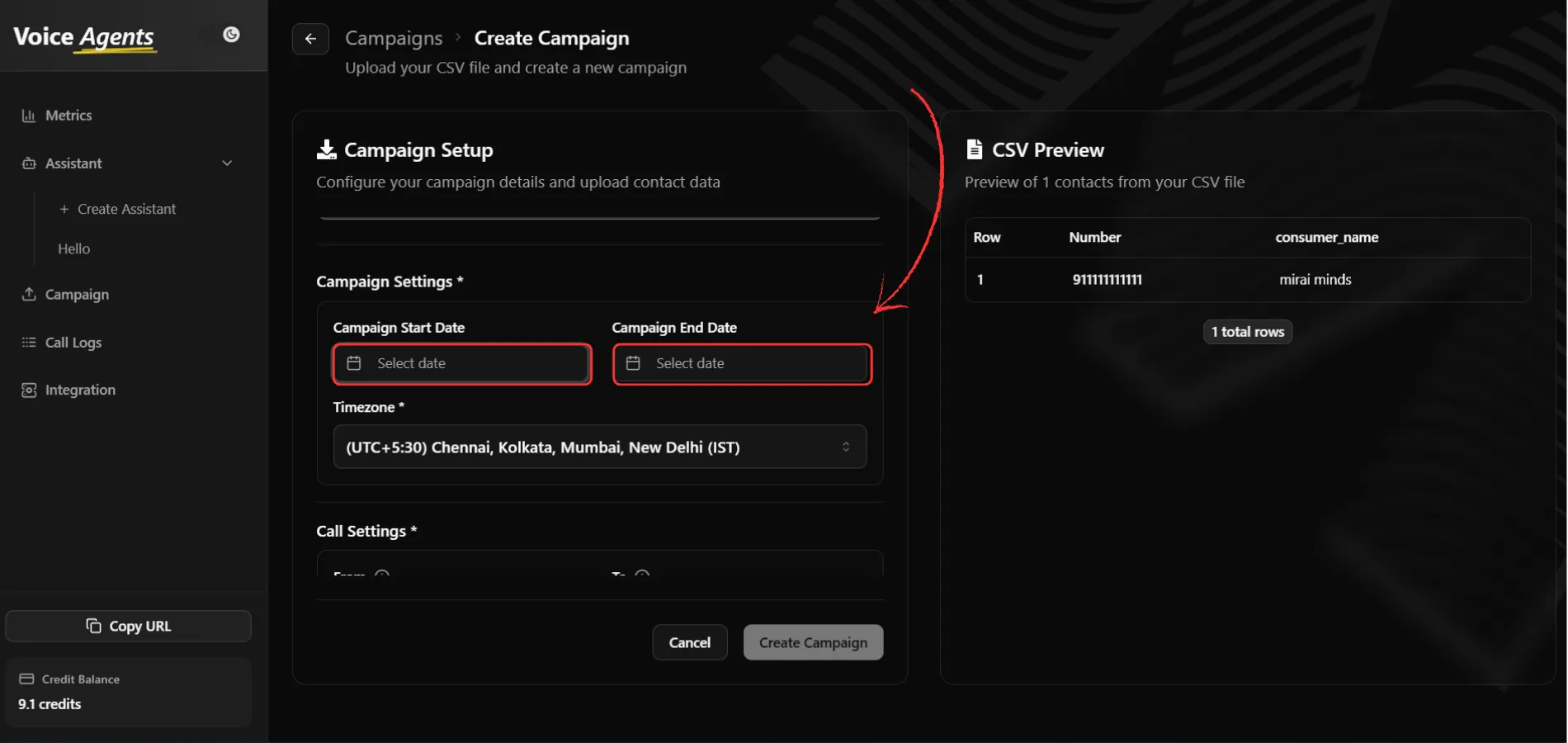
Configure Timezone
Select the appropriate timezone for your campaign to ensure calls are made at the right local times.
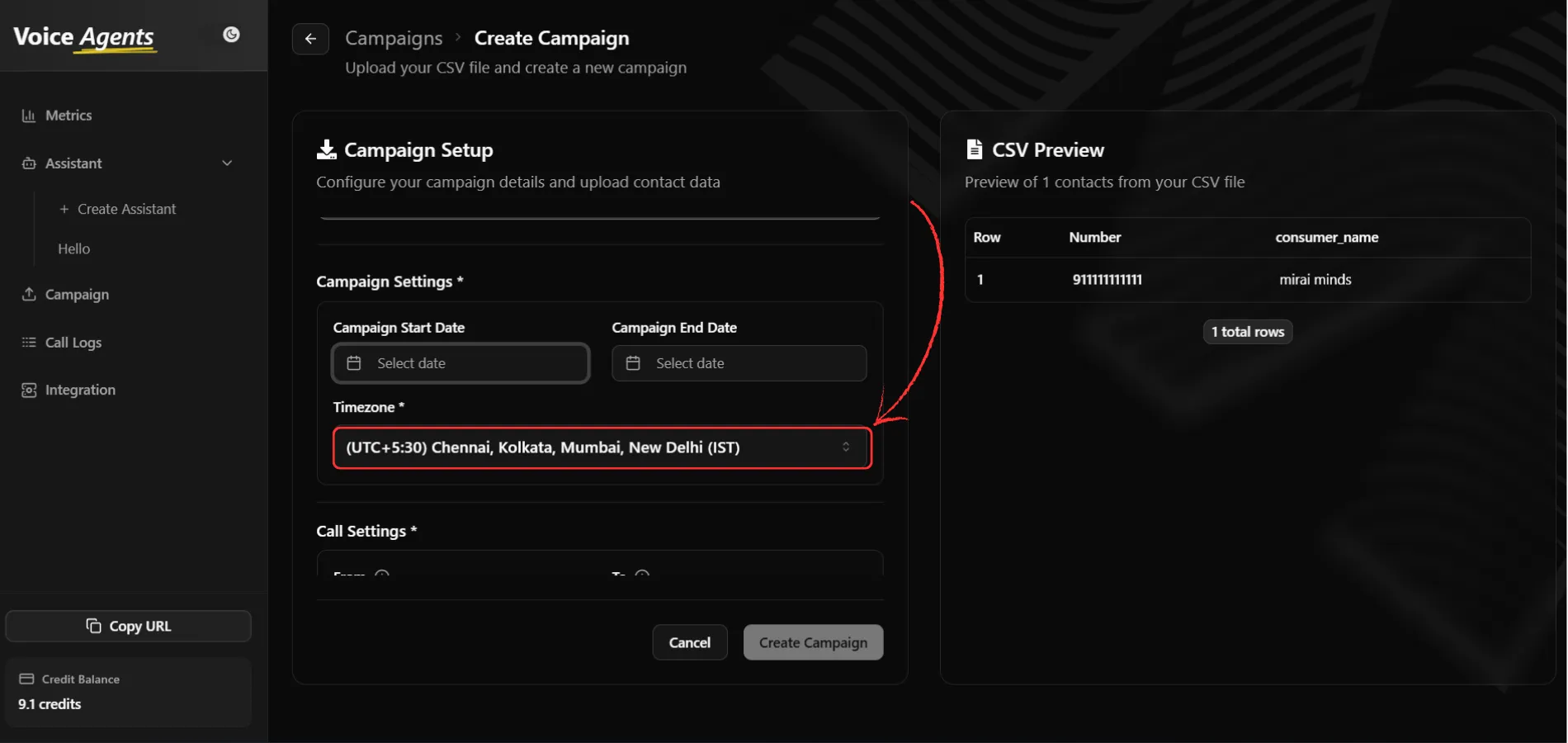
Set Operating Hours
Define your campaign’s daily calling window:
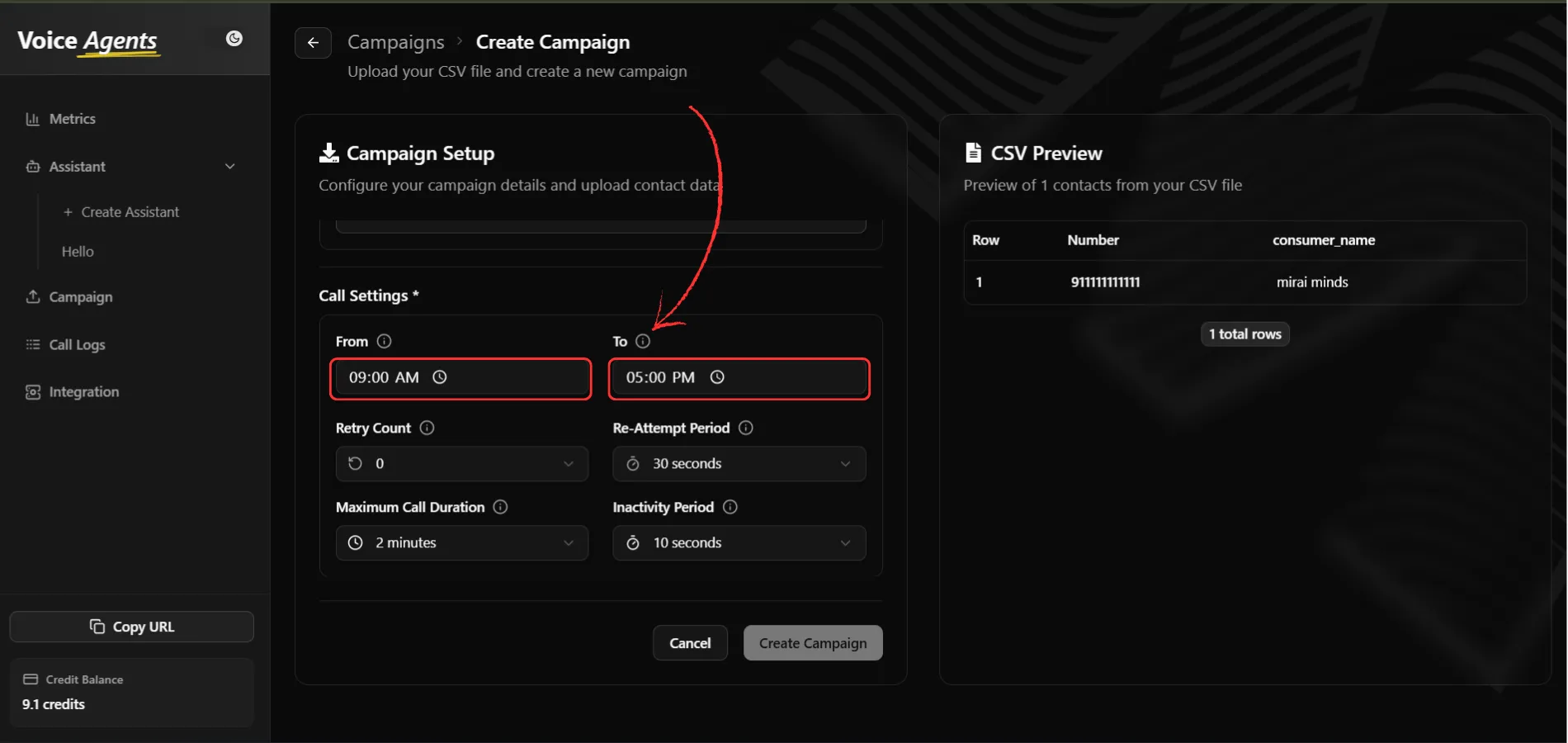
Configure Retry Logic
Set how the system handles unsuccessful call attempts:
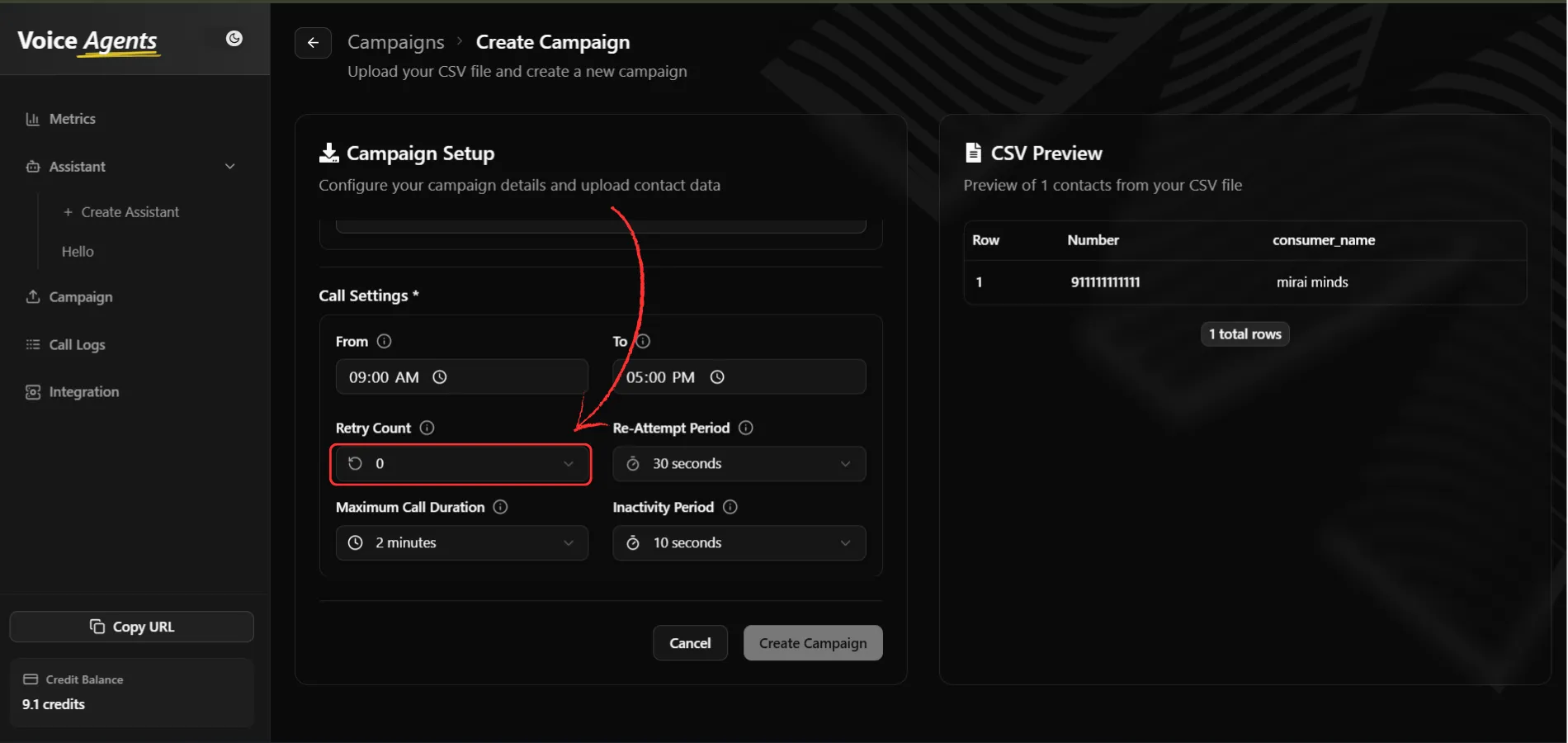
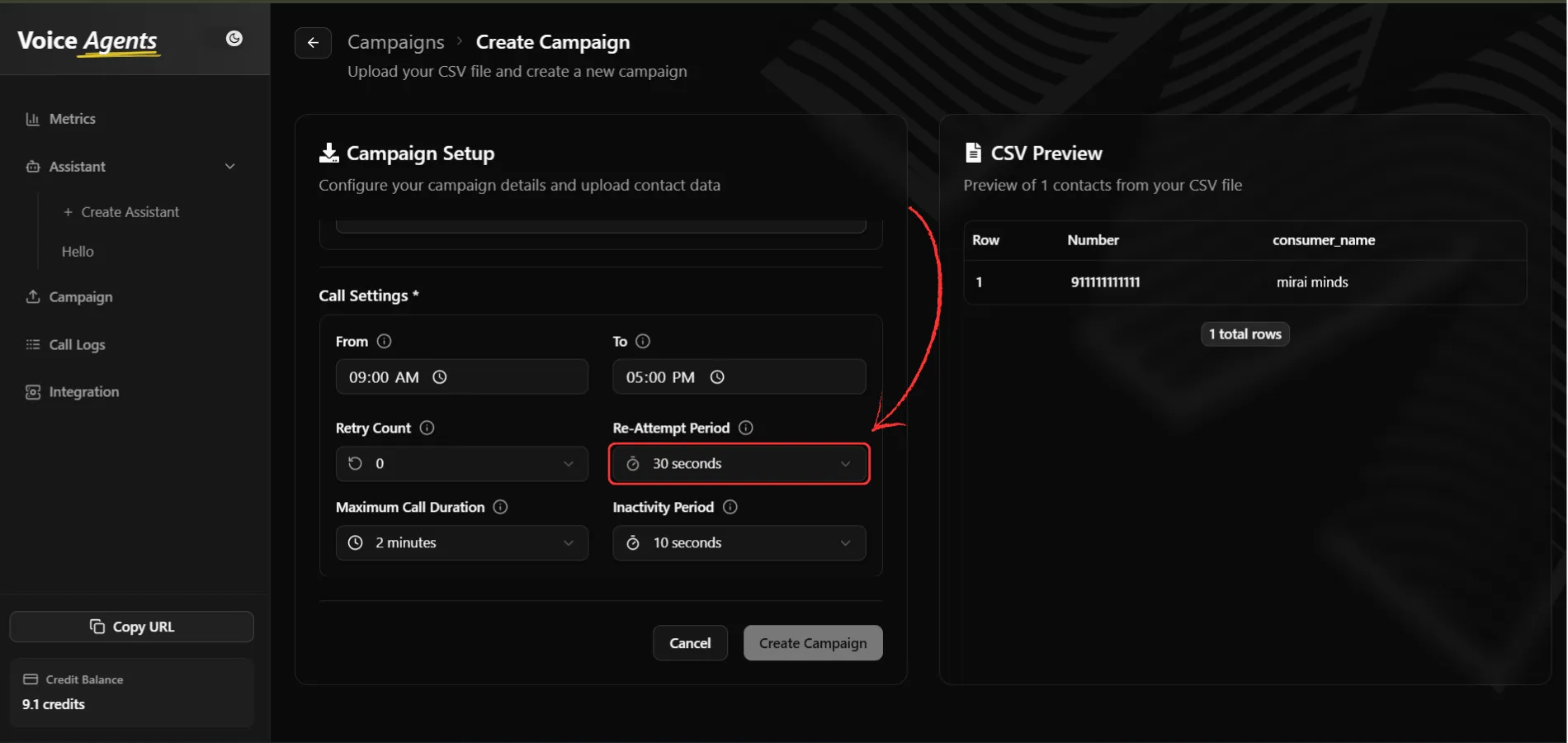
Set Call Duration Limits
Configure call timing parameters:
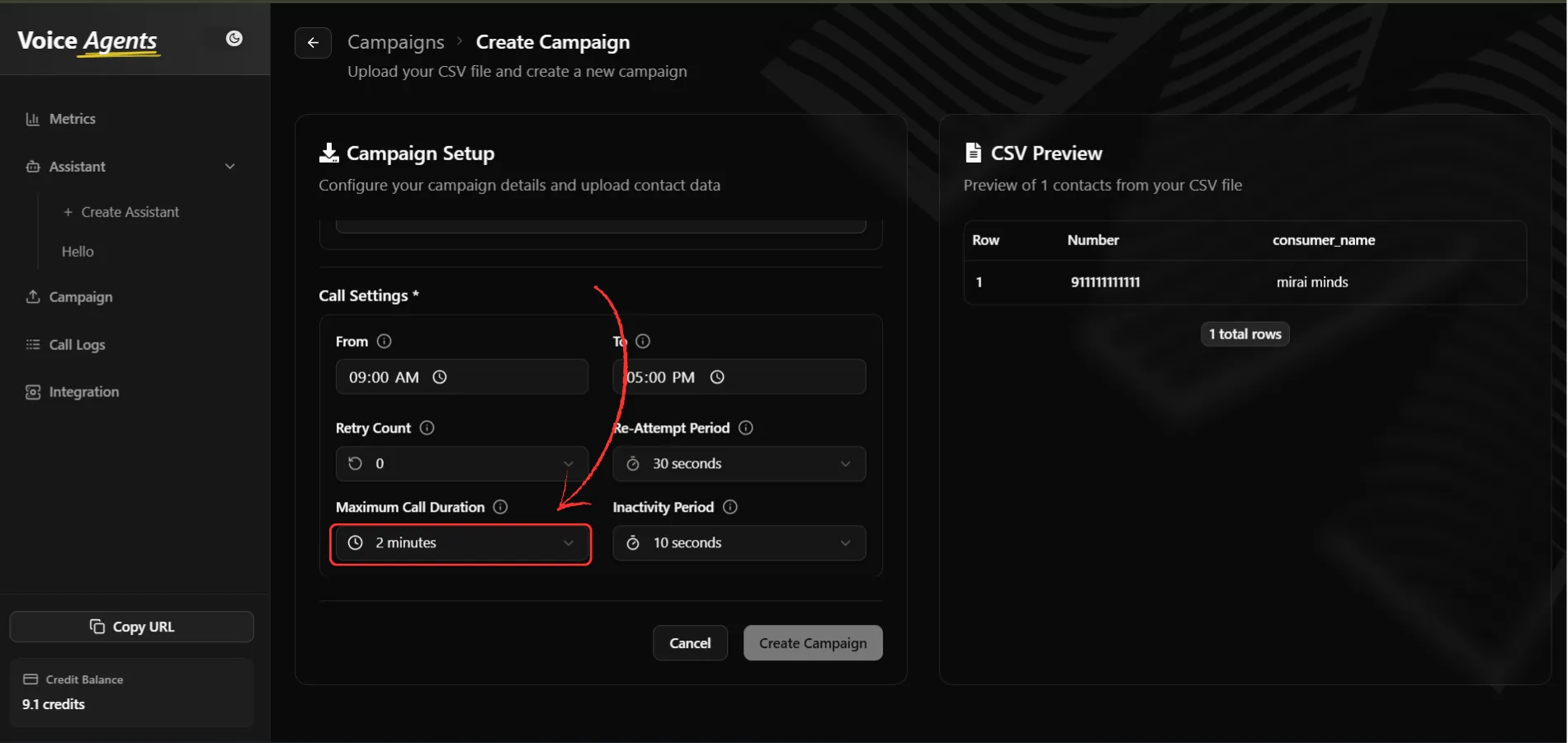
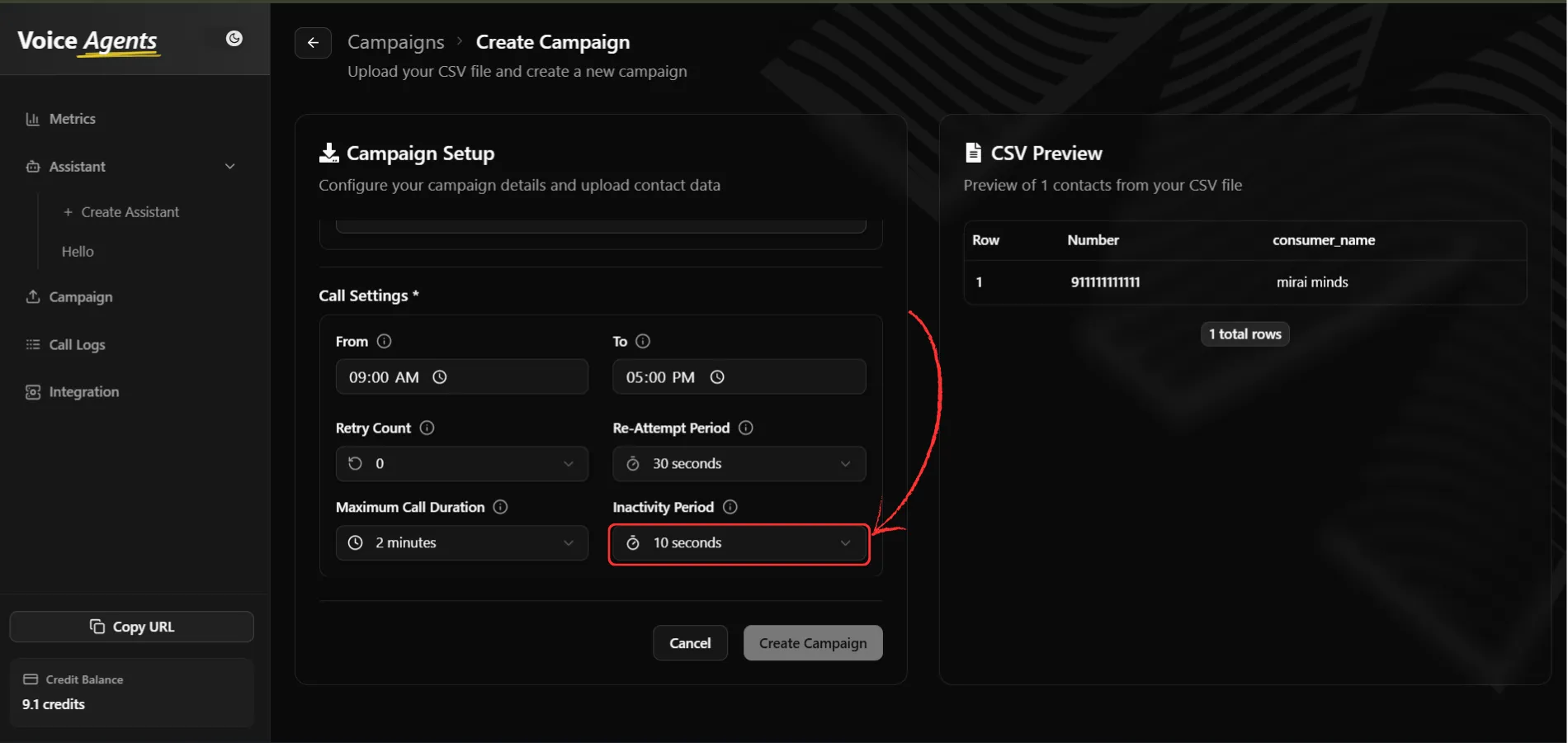
Create
Once all settings are configured, click “Create Campaign” to Create your campaign.
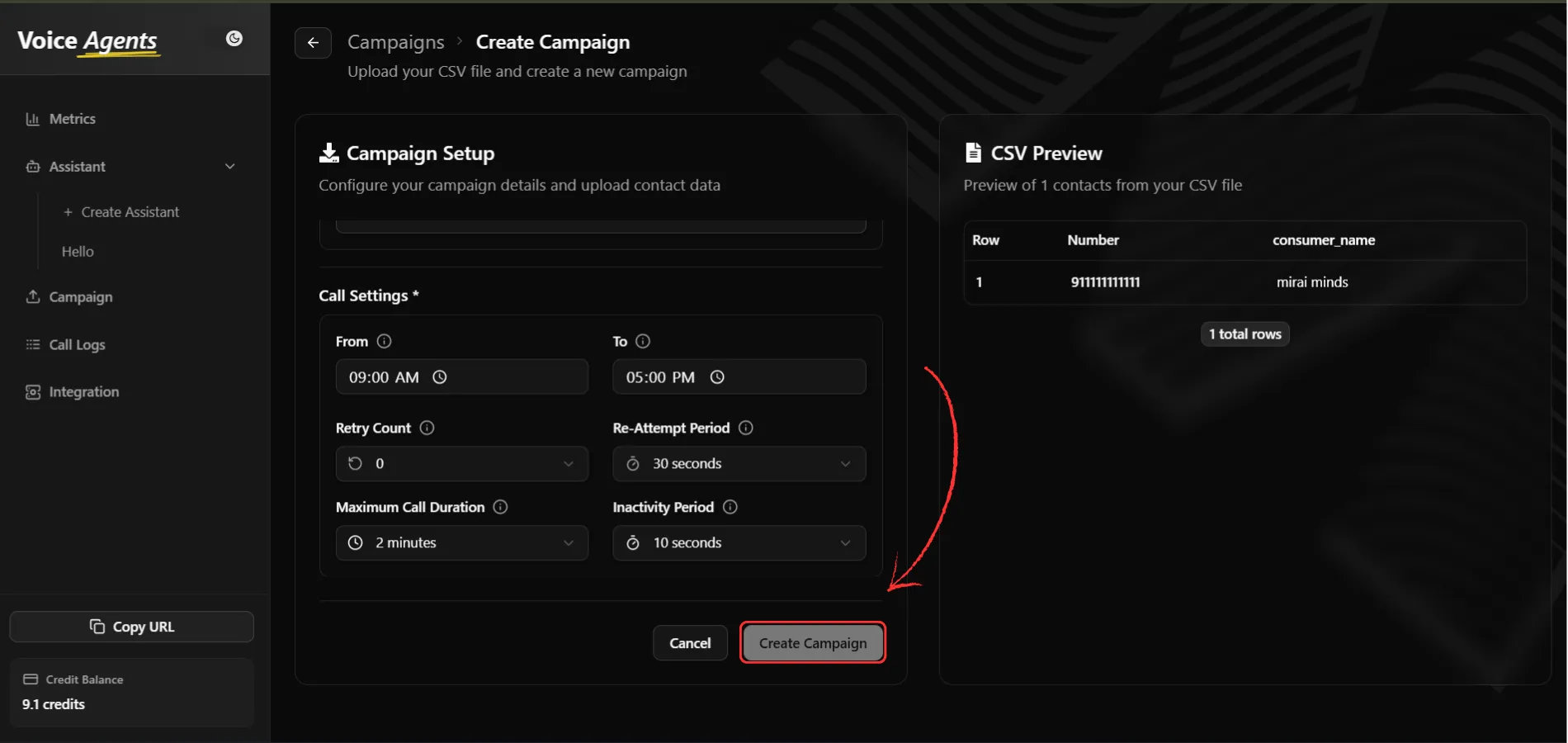
Handle Data Validation
After clicking create, the system processes your data:
Any invalid or missing entries will be shown in list format, allowing you to download this data for correction and potential re-upload.
Launch Your Campaign
After creating your campaign, navigate to the campaign list to launch it. Click the “Play” button next to your campaign to start making calls.
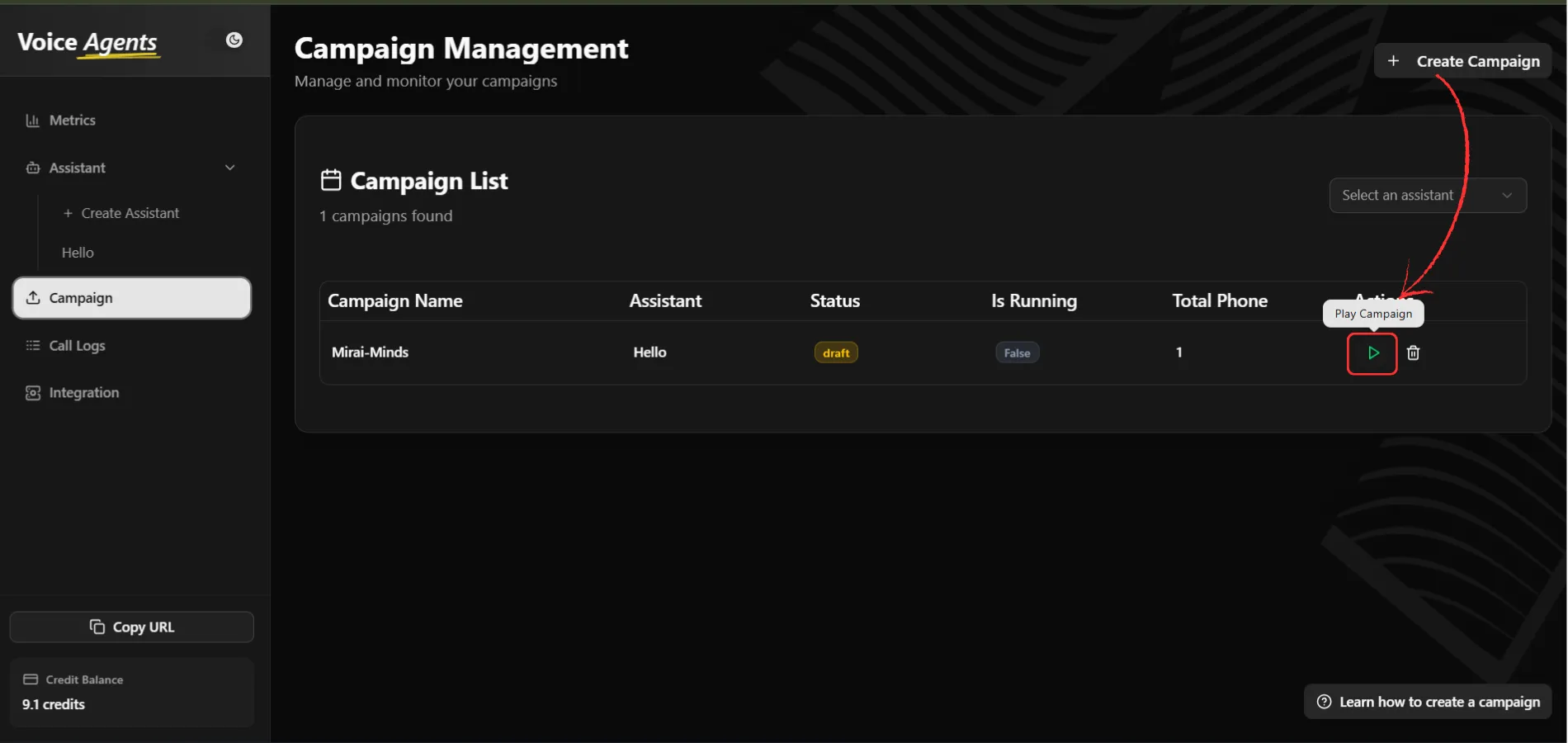
Track Campaign Status
Monitor your campaign’s progress by visiting the Campaign Status page. Here you can view:
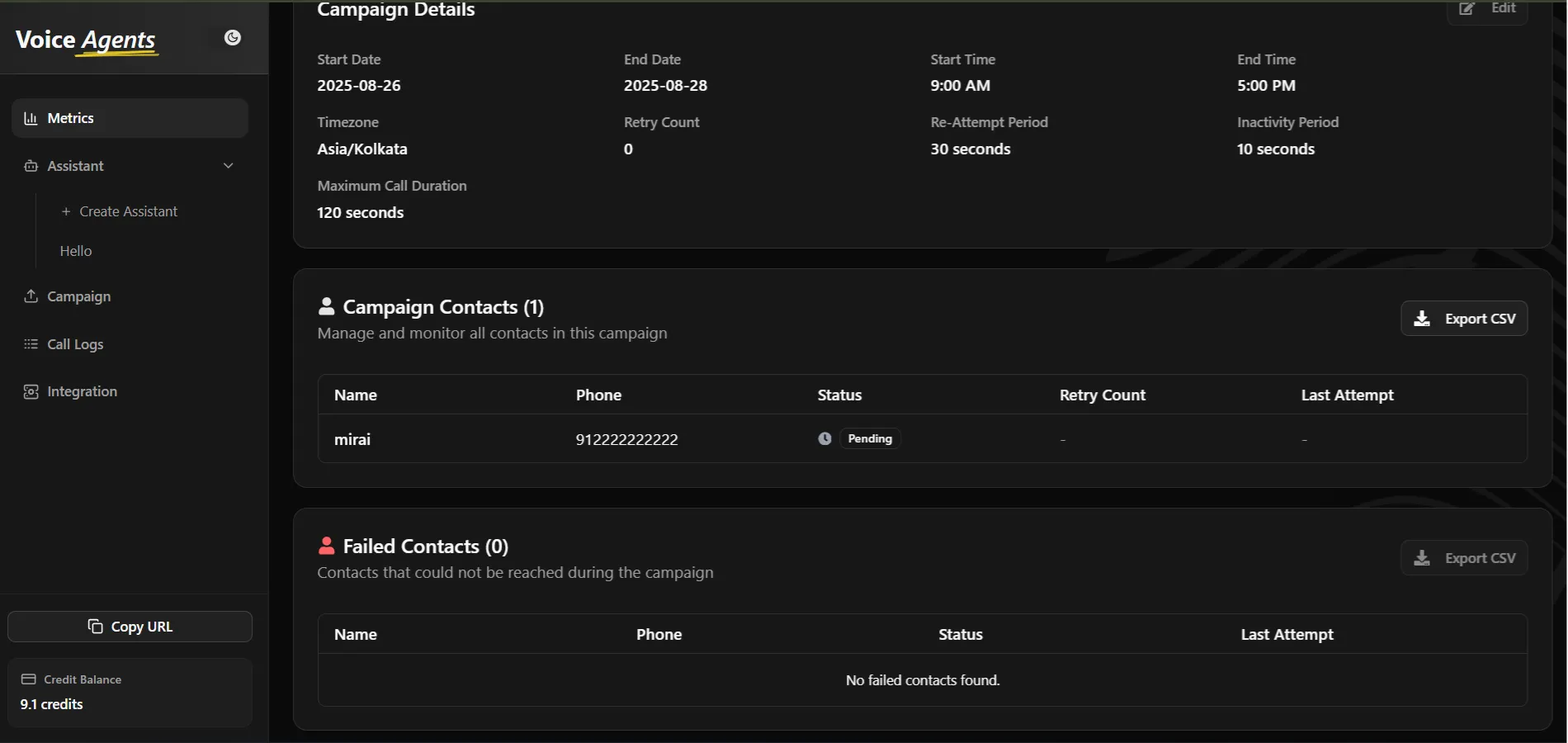
Copy Webhook API Endpoint
If you enabled webhook integration, you can copy the API endpoint for your platform integration. Click “Copy Webhook” to get the endpoint URL for sending data via API.
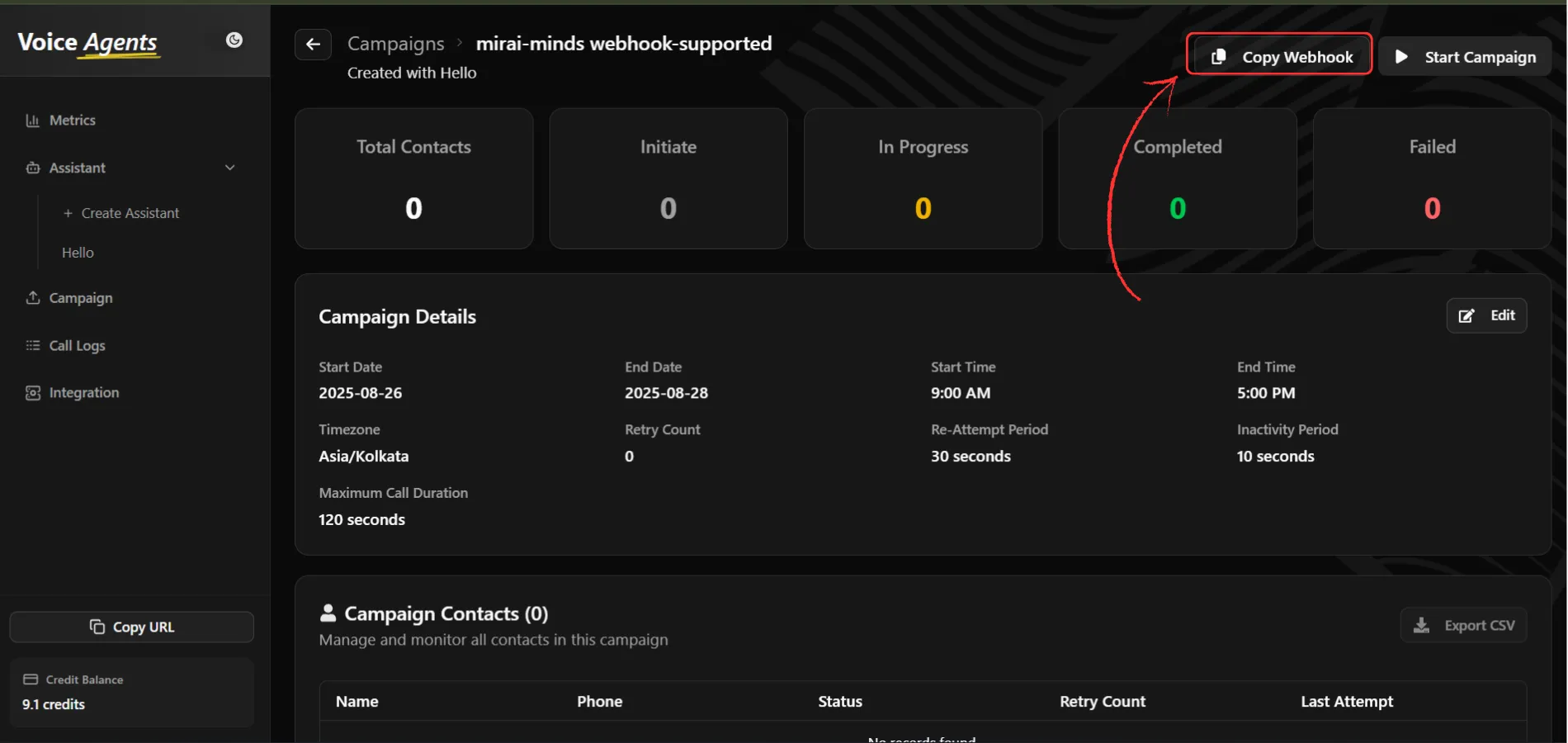
Use this endpoint to programmatically add contacts to your campaign or trigger campaign events from your existing systems.
Once your campaign is created and launched, you can: